Upload files and folders using Xinet Pilot
Xinet Pilot is an evolution of the Uploaders. It allows you to upload content to all the collections in which you have permission, without having to switch between different Uploaders. In addition, from macOS 10.14 (Mojave) the Uploaders are no longer compatibles.
Using Xinet Pilot you can upload up to 4 GB and 1000 files and/or folders.
Using Xinet Pilot you can upload up to 4 GB and 1000 files and/or folders.
macOS
Download from above Xinet Pilot, unzip the resulting file and follow the instructions to install it. You will have to give the necessary permissions to your computer, being an application downloaded outside the AppStore.
Once opened, these are the configuration options:
Server URL: https://hachettedam.net
All other options are optional, but you can be guided by the image below.
Once opened, these are the configuration options:
Server URL: https://hachettedam.net
All other options are optional, but you can be guided by the image below.
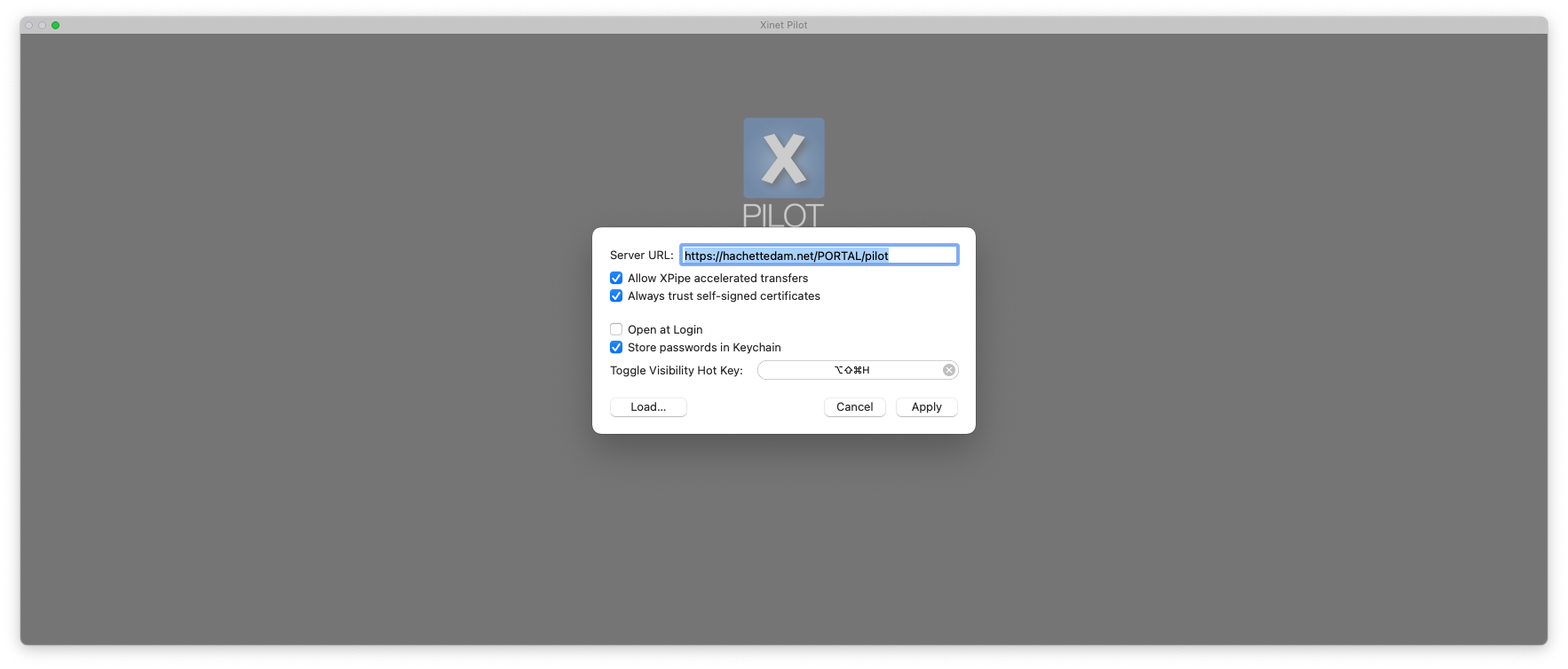
You must use the same username and password that you use in HachetteDAM to access.
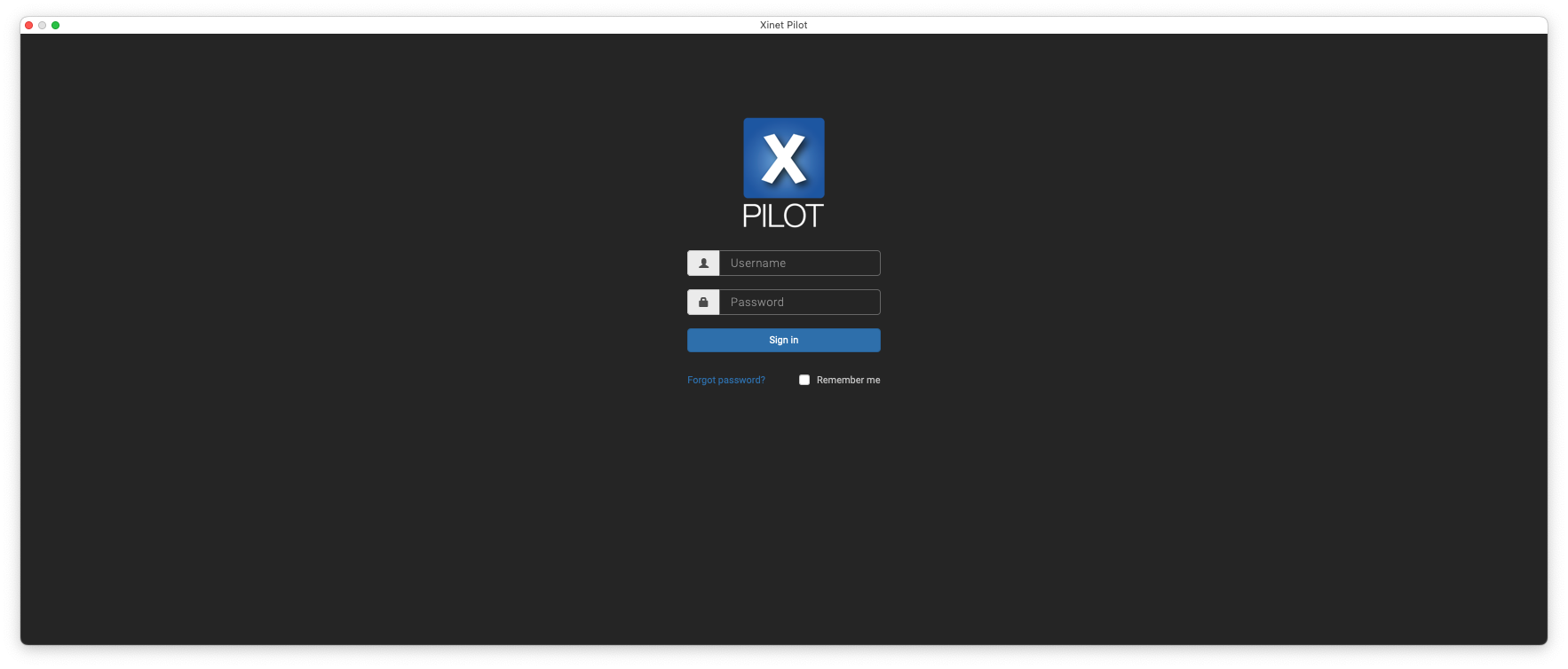
Navigation
Once the target Portal site has loaded one can now navigate through the assets via Portal's navigation elements. In addition Pilot provides additional navigation tools by right-clicking on a blank space in the Pilot's main window.
Once the target Portal site has loaded one can now navigate through the assets via Portal's navigation elements. In addition Pilot provides additional navigation tools by right-clicking on a blank space in the Pilot's main window.

Windows
Download from above Xinet Pilot, unzip the resulting file and follow the instructions to install it.
If the preferences dialog box has not automatically opened please right-click on the sytem tray icon located in the lower right corner of your desktop.
If the preferences dialog box has not automatically opened please right-click on the sytem tray icon located in the lower right corner of your desktop.

On the popup menu select 'Preferences' in order to bring up the preferences dialog.

Once opened, these are the configuration options:
Xinet URL: https://hachettedam.net
All other options are optional, but you can be guided by the image below.
Xinet URL: https://hachettedam.net
All other options are optional, but you can be guided by the image below.
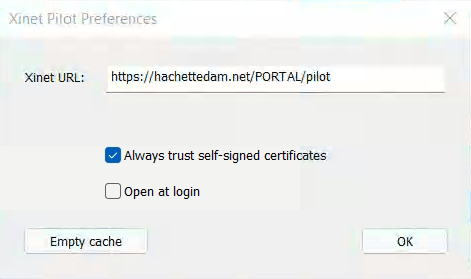
You must use the same username and password that you use in HachetteDAM to access.
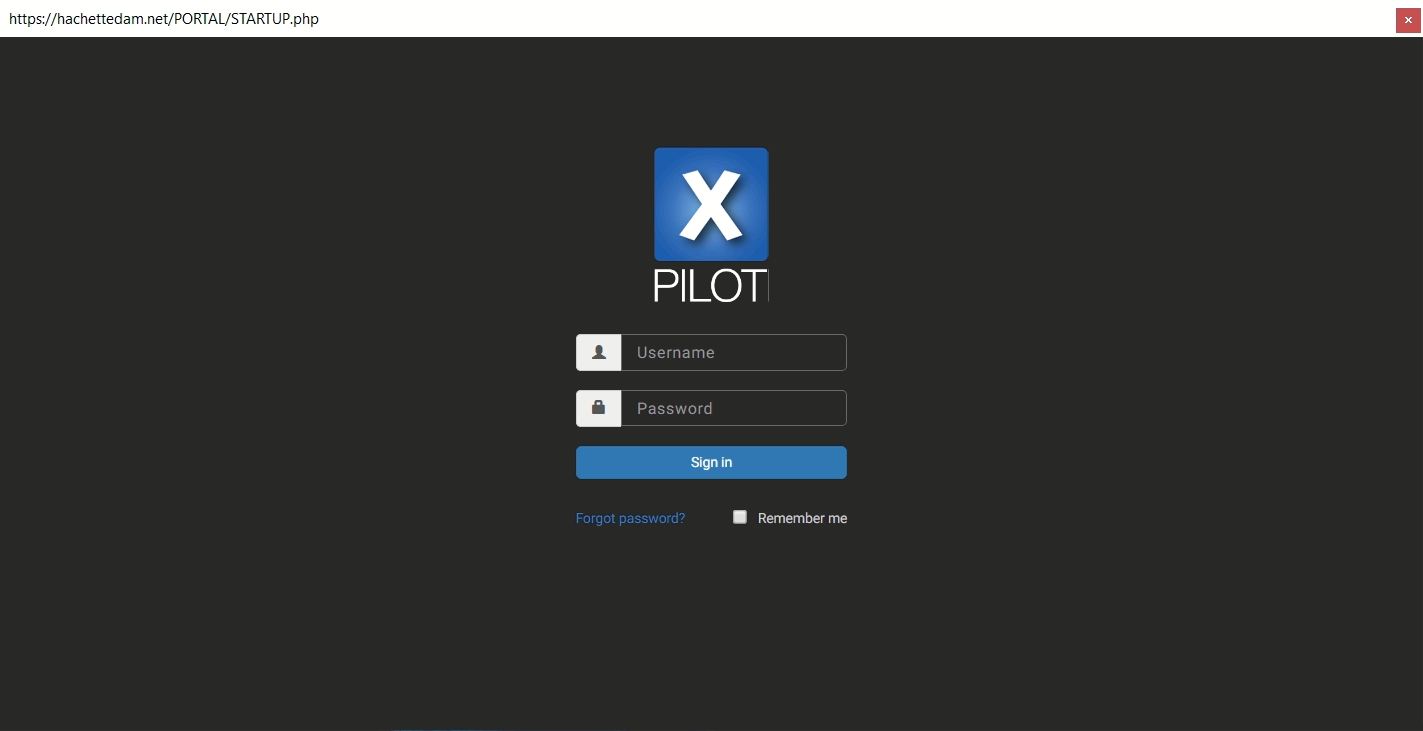
Navigation
Once the target Portal site has loaded one can now navigate through the assets via Portal's navigation elements. In addition Pilot provides additional navigation tools by right-clicking on a blank space in the Pilot's main window.
Once the target Portal site has loaded one can now navigate through the assets via Portal's navigation elements. In addition Pilot provides additional navigation tools by right-clicking on a blank space in the Pilot's main window.

Navigate to the folder where you want to upload the material, select it (highlighted in blue) and click the "Upload" button at the top left.

Drag the files and folders you want to upload to the pop-up window that appears.

Verify that all files and/or folders are present and click on the "Upload Files" button.

When the upload finishes, a "Completed" message appears and the pop-up window disappears. If an error happens, the window is maintained with a warning message.

In a few seconds the system updates the folder and you can see the files you have uploaded. If your files don't appear, don't worry, it's because HachetteDAM is busy performing another operation. You don't need to upload the files again.

T